Connect your FreightDesk account with Unishippers New API
Unishippers is a third-party logistics provider (3PL) that is a UPS reseller and also resells LTL freight services for many LTL freight carriers. This particular integration is for Unishipper's offering of UPS parcel services. It is unusual because Unishippers provides an Application Programming Interface (API) for rate estimates, but relies on UPS's APIs to create shipping labels and other things. As a result, to use this integration you will need to make two API connections. One to Unishippers and one to UPS. If either API connection is unsuccessful, you will not be able to use this integration.
Below are the instructions for how to complete the Add Carrier form and enable the integration to quote and ship using your Unishippers account.
- Login to freightdesk.online/login
- Navigate to Settings > Connections.
- Click the Add Carrier button and select the Unishippers carrier card under the Parcel And Postal Carriers section.
- Fill out all of the required information for the Unishippers New API connection and obtain a successful test connection.

Connect your FreightDesk account with Unishippers Legacy API
Unishippers is a third-party logistics provider (3PL) that is a UPS reseller and also resells LTL freight services for many LTL freight carriers. This particular integration is for Unishipper's offering of UPS parcel services. It is unusual because Unishippers provides an Application Programming Interface (API) for rate estimates, but relies on UPS's APIs to create shipping labels and other things. As a result, to use this integration you will need to make two API connections. One to Unishippers and one to UPS. If either API connection is unsuccessful, you will not be able to use this integration.
The Add Carrier connection settings are divided into two sections:
- Unishippers RateLink Settings
- UPS Label Printing Settings
To complete both sections you will need to have a Unishippers account. If you don't have the Unishippers.com account then click the link (unishippers.com/request-new-account) and fill out the request new account form. You will see the following text, once the form is submitted.
"Thank you for your request. A member of our dedicated team of shipping experts will follow up with you to tailor a custom solution to fit your company’s unique shipping needs and budget."
If you've received an invoice from Unishippers within the last 90 days, you will also need Unishippers to provide you with information related to the bulk billing data it receives weekly from UPS.
Below are the instructions for how to complete the Add Carrier form and enable the integration to quote and ship using your Unishippers account.
- Login to freightdesk.online/login
- Navigate to Settings > Connections.
- Click the Add Carrier button and select the Unishippers carrier card under the Parcel And Postal Carriers section.
- Fill out all of the required information for the Unishippers RateLink API connection and obtain a successful test connection. Instructions on how to obtain these credentials appear below.
- Fill out all of the required information for the UPS Label Printing API connection and obtain a successful connection.
If all the required information is correct and there is no error. Then your FreightDesk Online account will be connected with your Unishippers account and your information will be saved.
Create credentials for the Unishippers RateLink API
In June 2023 Unishippers released a new version of its API that is not backward compatible. It began migrating customers to its new API in July 2023. The instructions in this step describe how to obtain your credentials to Unishippers’ legacy API. If Unishippers provided you with a Client ID and Client Secret (this nomenclature is unique to the new API), then your account has been migrated to its new API. You can use the plugin to connect to the new API by choosing the corresponding option in the Connection Settings described later in this document.
To connect to the Unishippers RateLink API you first need to create credentials for it. To do so you must have the following:
- Your Unishippers customer number (this starts with the capital letter "U").
- The contact phone number and email address associated with your Unishippers customer number.
Follow this link (http://uone-billing.unishippers.com/uone/signup.do) to access and complete the Unshippers RateLink API registration page.
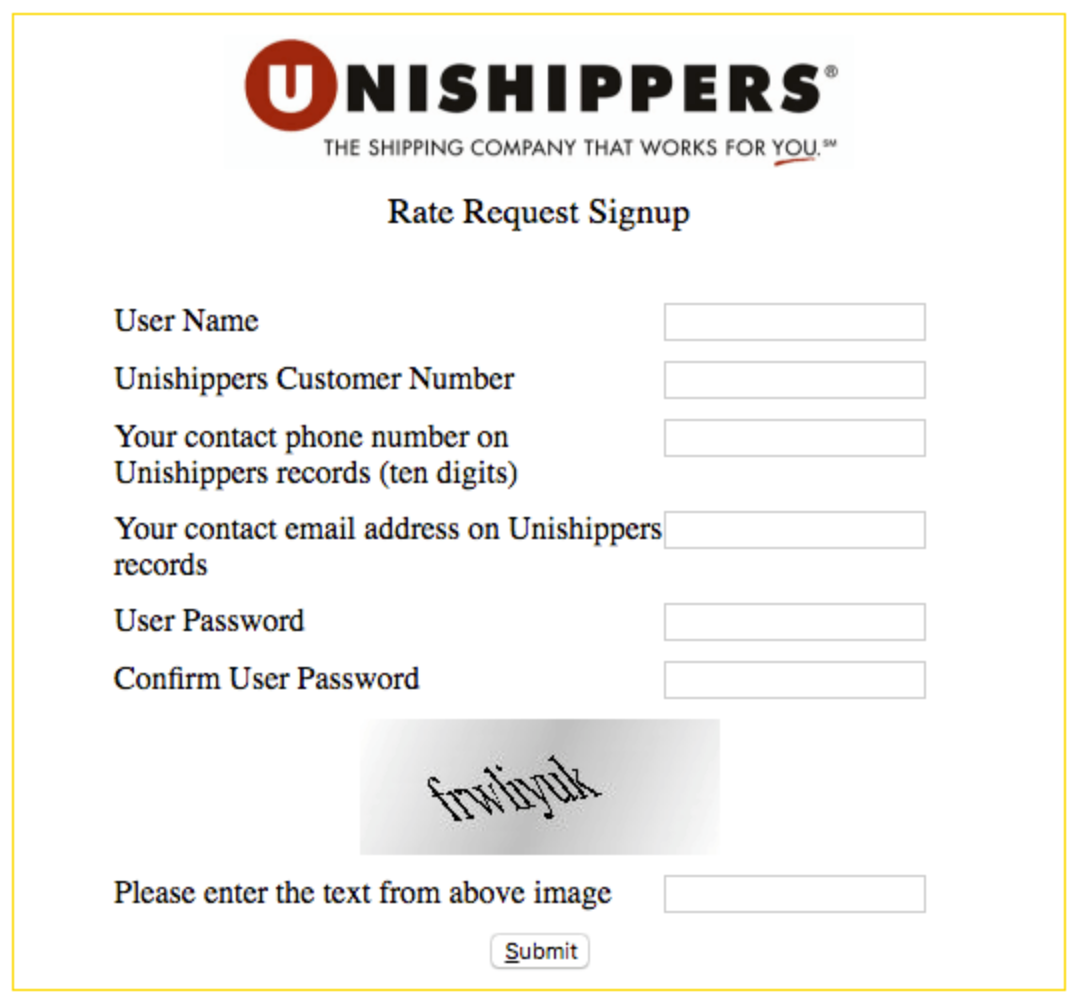
|
User Name |
Enter a user name for use with the Unishippers RateLink API. This is completely separate from other user names that you have for Unishippers.com or UPS.com. |
| Unishippers Customer Number | Enter your Unishippers customer number. It will begin with the letter “U”. |
| Your contact phone number on Unishippers records | Enter the phone number associated with your Unishippers customer number. |
| Your contact email address on Unishippers records | Enter the email address associated with your Unishippers customer number. |
| User Password | Enter a password to use in conjunction with the user name entered at the top of this form. |
| Confirm User Password | Re-enter a password entered in the User Password field. |
| Please enter text from above image | Enter the text that appears in the image above this field. |
Enter the Unishippers credentials for the RateLink API connection
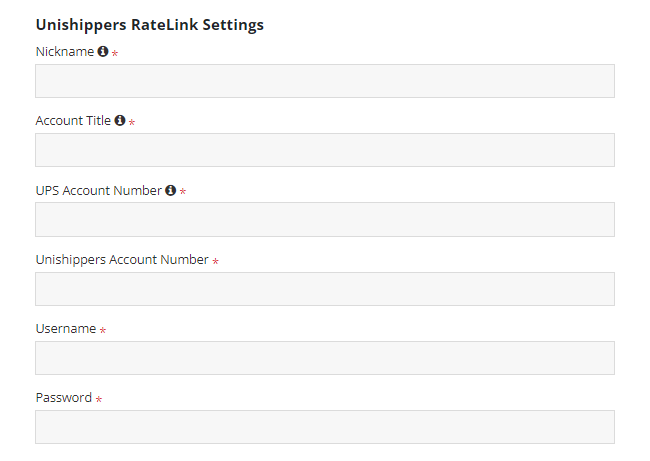
| Nickname | A nickname for the integration that will be seen in FreightDesk Online. This is for internal use only and will not be visible to people not logged into the system. |
| Account Title | The name (usually company name) used when the account was established. |
| Unishippers Account Number | Your Unishippers account number. |
| UPS Account Number | Your UPS account number. |
| Username | The username you created for Unishippers RateLink in the previous step. |
| Password | The password you created for Unishippers RateLink in the previous step. |
Once this information has been entered into the form, save and test the connection. If the connection test is unsuccessful, review and correct your inputs and save and retest. The connection must complete a successful test connection to proceed.
Enter the UPS Label Printing Settings
The UPS Label Printing Settings section contains the information related to UPS. This information will be used in FreightDesk Online to print the shipping labels.
| Account Title | Title associated with the account. |
| Account Country | ISO 3166-1 alpha-2 Country code associated with the account. |
| Account Postal Code | Postal code associated with the account. |
| First Name | Account holder's first name. |
| Last Name | Account holder's last name. |
| Company Name | Enter the company name. |
| Account Postal Code | Postal code associated with the account. |
| City | Enter your city. |
| State/Province | Enter your State/Province code. |
| ZIP/Postal Code | Enter your ZIP/Postal code. |
| Country Code | ISO 3166-1 alpha-2 Country code. |
| Address1 | Enter Your Address Line 1. |
| Address2 | Enter Your Address Line 2 (Optional). |
| Enter your email address. | |
| Phone | Enter your phone number. |
If you received an invoice from Unishippers in the last 90 days, you will need to provide information about the invoice that UPS sent Unishippers that contained your billing data. Contact the Unishippers/WWE Integration Team (integration@wwex.com) for the information required to complete these fields.
| Control ID | The Control ID mentioned in your invoice. |
| Invoice Number | The number UPS assigned to the invoice. |
| Invoice Amount | The amount of the invoice. |
| Invoice Date | The date of the invoice. |
Once this information has been entered into the form, save and test the connection. If the connection test is unsuccessful, review and correct your inputs and save and retest. The connection must complete a successful test connection to proceed.