In addition to the ShipEngine Carriers that are included with your account, you can connect your own carriers and see your negotiated rates inside ShipEngine. FreightDesk Online facilitate the online merchants to connect their Carrier account via ShipEngine to get the shipping rates and Print the Shipping labels once the Carrier account is connected.
Connect a My Carrier account with ShipEngine:
In the first step, you are required to connect your Shipping account with ShipEngine. Follow the steps below
- Login to your ShipEngine account (https://app.shipengine.com)
- Navigate to the Carriers
- Click Add new carrier account under the Other Shipping Providers
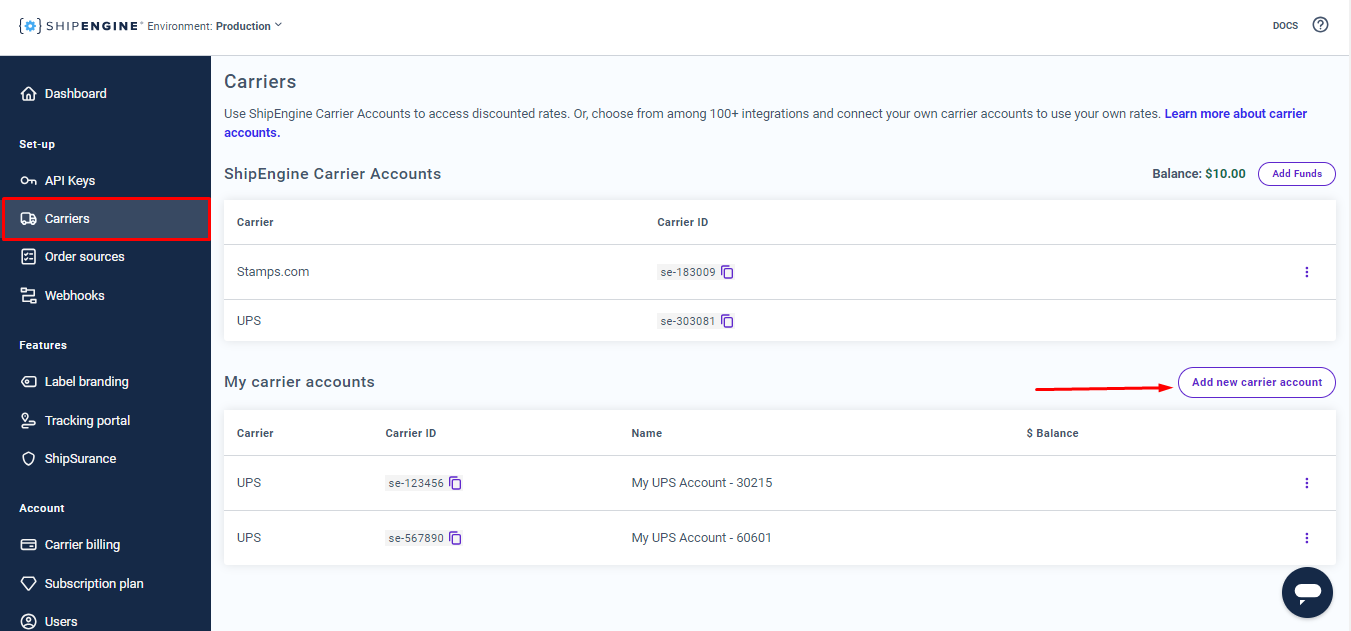
This opens the Add New Carrier Account pop-up window. Select the origin country of your shipments using the Ship From drop-down menu.
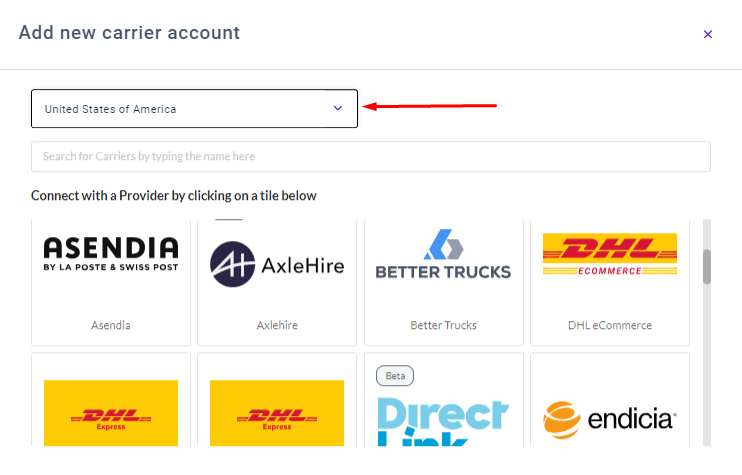
4. Select the card for the carrier account you’d like to add.
5. You can follow the on-screen instructions in the carrier’s setup wizard.
Repeat these steps to add as many carrier accounts as you like.
Connect the My Carrier account with FreightDesk Online:
You will be in possesion of ShipEngine Carrier ID once you successfully connected your shipping account with your ShipEngine account. Next, you need to follow the steps below to connect your ShipEngine Carrier ID with your FreightDesk Online account.
Log back into your FreightDesk Online account, navigate to Settings > Connections, and then click the "+ Add Carrier" button.
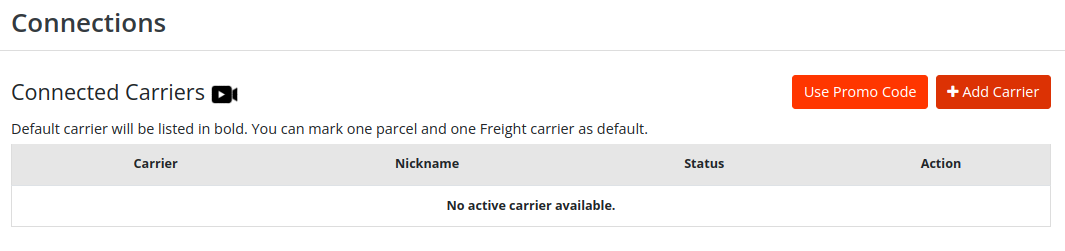
Scroll down to the bottom of the page that lists the available connections and chose the integration for ShipEngine (if you have ShipEngine Carrier ID).
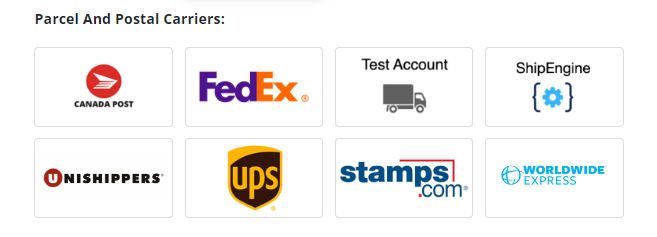
Select the card ShipEngine. This opens the pop-up window allow you to connect the My Carrier Account via ShipEngine. Please see the screenshot below
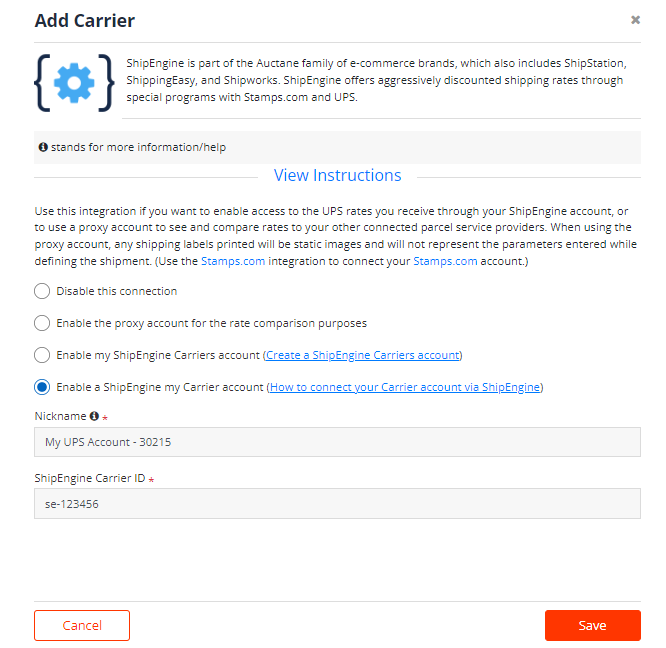
Enter the Nickname and ShipEngine Carrier ID and click Save button.