1. Obtain an ODFL4me login and password. |
To successfully connect the Freight Desk Online (FDO) to ODFL you need credentials (login and password) to their website which they brand ODFL4me. If you already have credentials, skip to Step 3. If you don’t, click here to access the registration form.
![]()
An ODFL customer service representative will contact you within the next business day once you submit the form. Your username will not be activated until the confirmation has been completed. Once it’s activated you are ready to move onto Step 2.
2. Connect the FDO to the ODFL web service. |
After login to freightdesk.online/login go to settings page, the link is listed on the top bar. On the left-hand side of the page, click on connections and then press Add Carrier button then locate and press ODFL into the list. The Add Carrier Modal is used to establish the FDO's connection to ODFL web services. Enter the information asked in the Modal. When you’re done save your connection settings and then test them by clicking on the Test Connection button at the bottom of the modal. A message will display letting you know if the FDO succeeded in establishing a connection to the ODFL servers. If you receive an error, confirm the values you entered and try again. Be particularly attentive to capitalization. Most of the information you enter on this page is case sensitive.
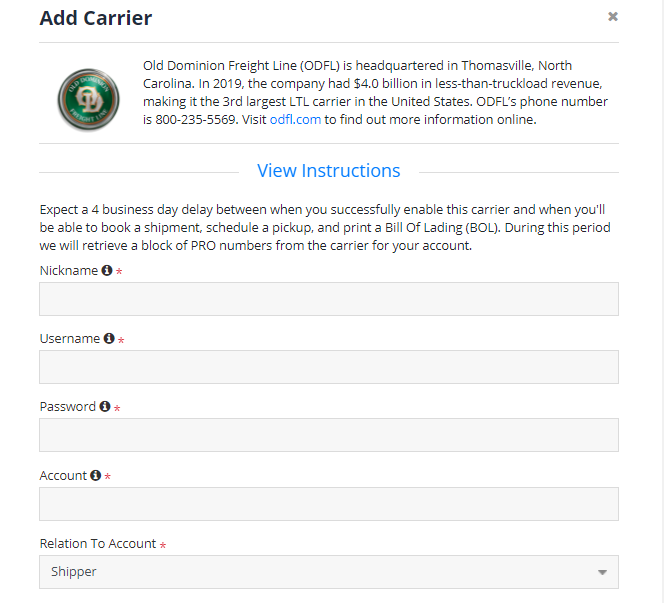
| Nickname | A nickname for your account in FDO. |
| Username | Your ODFL4me Username |
| Password | Your ODFL4me Password |
| Account | Account number the ODFL will use to determine the pricing agreement. |
| Company Name | The company name that is responsible for billing. |
| Address | Address line associated with the billing address. |
| City | The city associated with the billing address. |
| State/Province | State/Province code associated with the billing address. |
| ZIP/Postal Code | ZIP/Postal code associated with the billing address. |
| Country | The country code associated with the billing address. |